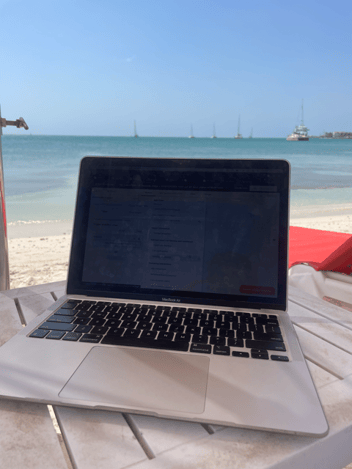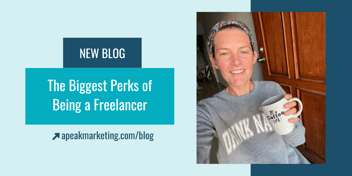HubSpot Contacts Customizations You Should Take Advantage Of
The best thing you can do when setting up your HubSpot account is to set your HubSpot account up for success.
HubSpot is supposed to help make your workday simpler and more efficient. What you need to know is at your fingertips (literally, there's an app), so it's important that you take a little bit of time to customize your contact records and contact associations so that the most valuable information is readily available when and where you need it.
There are four ways in which you can customize your contact records. Let's dig in!
1. Choose the Properties to See When Creating a New Contact

2. Choose Properties for Your Default Sidebar
Note: For Professional or Enterprise accounts, you can create additional sections which can be helpful for categorizing information for different stages of your buyer's journey or sales process.
One last thing to note about sidebars is that individual users can create their own personal view by adding new properties, reordering the current properties, or deleting properties from their view. This will only affect their view, not the view for all users, and can be reset to the account-wide default at any time.
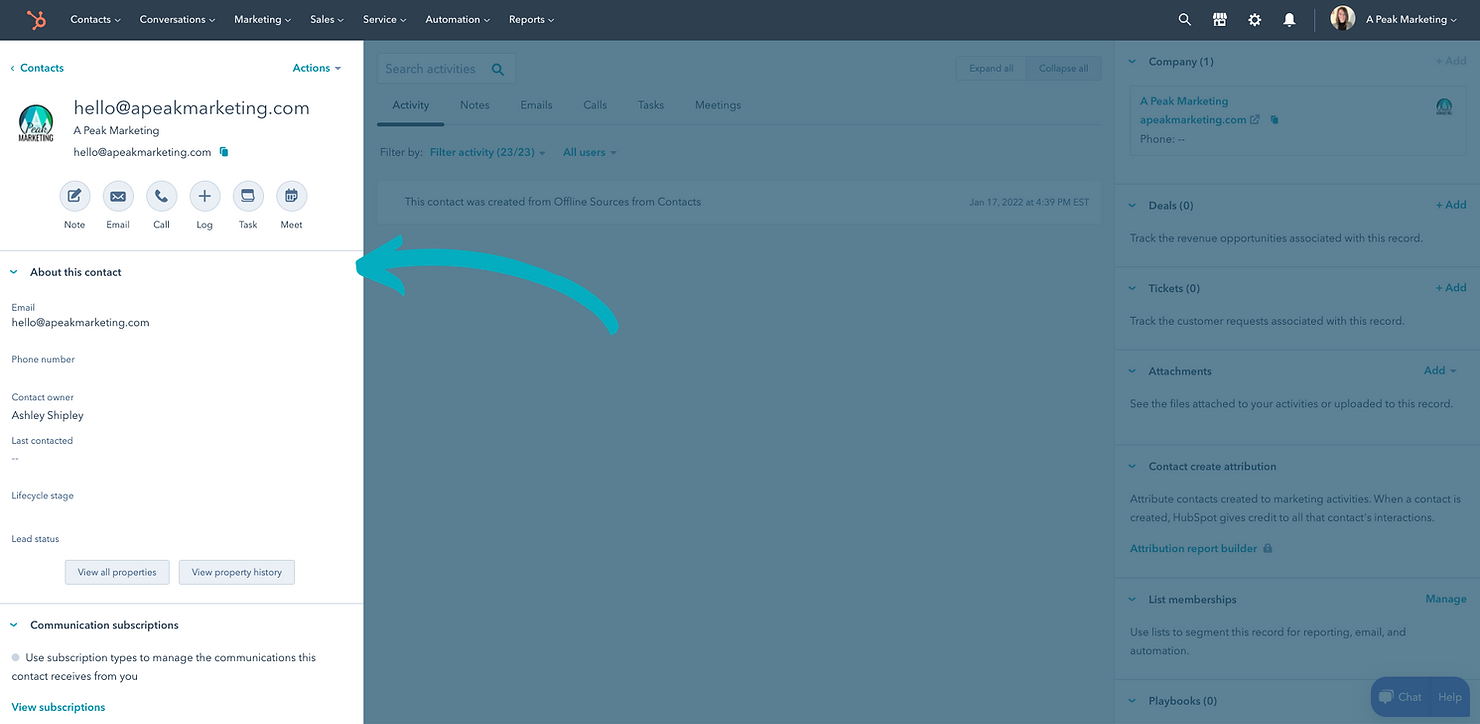
3. Choose Properties for Your Contact Association Cards
When you're viewing other types of records (like Company records) on the right side, you get a snapshot of all the associations to that record, including contacts, deals, attachments, and more. Specifically for the contact association card, HubSpot allows you to customize what you see here, giving you control to place pertinent information where you need it.
Note: This feature is only available for Professional and Enterprise accounts.

4. Set up Team Property Sidebars
If you've set up teams in HubSpot (and I recommend you do), then you can set up team property sidebars. These allow you to create custom contact record views depending on which team you're assigned. This is helpful for your various teams like sales, marketing, leadership, and more. What's most relevant to one team is likely not the most relevant information for another, so this ensures the right person on your team is seeing the most important information.
Note: You must have Sales Hub Enterprise to use this feature.
Setting up your HubSpot CRM the right way is important, yet often overlooked. It speeds up the time it takes for you to find the information you need when you need it and allows you to focus on the work that matters. If you're looking to work smarter, not harder, set up your free consultation with me, and let's set up your HubSpot account for success.